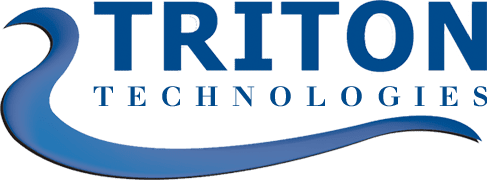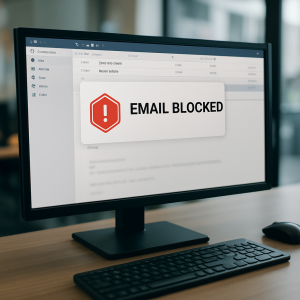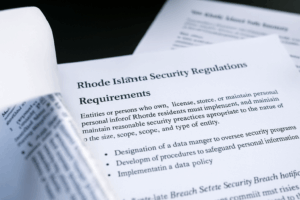Protect Your Business from Chrome notification Spam and Phishing Threats
As a small business owner or a busy professional, you’ve likely experienced this scenario: you’re in the middle of something important, and then pop! A random notification appears on your screen, breaking your focus. Maybe it’s an ad for a product you’ve never heard of, or worse—a message claiming you’ve won a prize, asking you to click a suspicious link.
At Triton Technologies, we’ve seen firsthand how this seemingly harmless annoyance can spiral into a serious issue for businesses. These pop-ups and notifications, particularly from Google Chrome, are not only disruptive but have become a favorite tool for scammers trying to phish your personal or business information. Let’s dive into why this happens, how it started, and what you can do to protect yourself and your business.
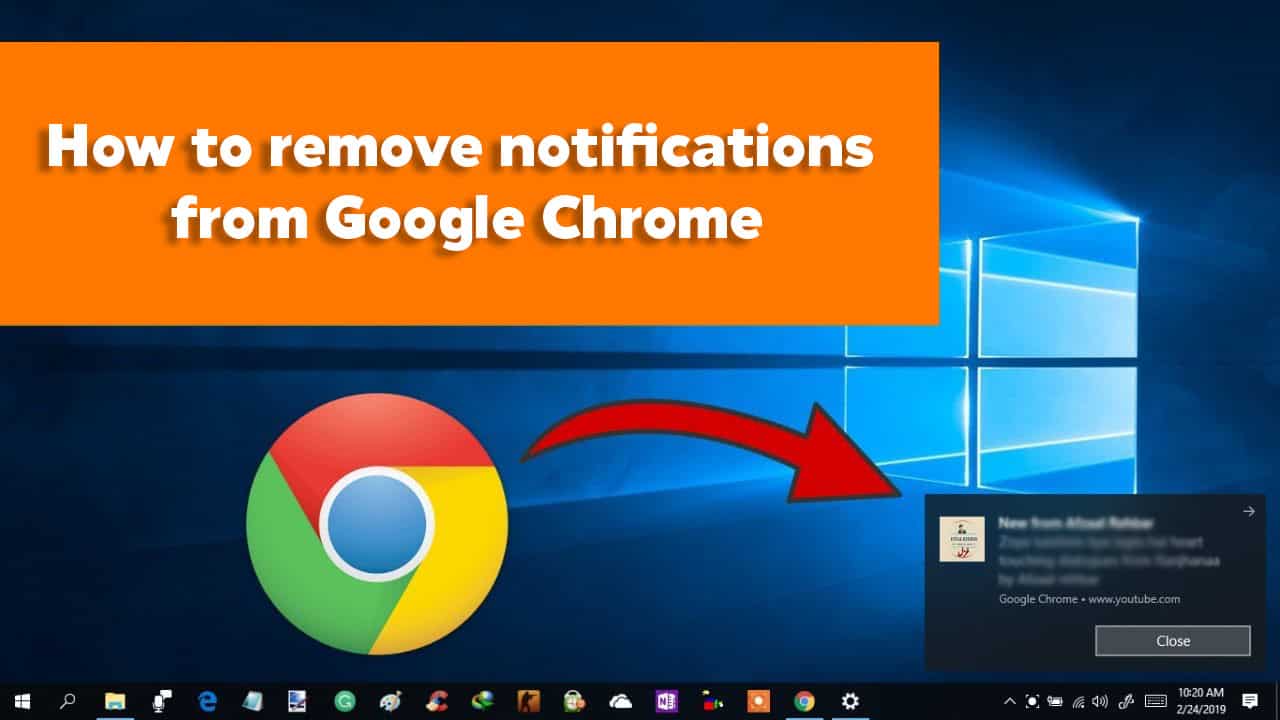
The Original Purpose of Google Notifications
When Google introduced notifications for Chrome, the idea was simple and helpful: to keep users updated without requiring them to constantly check their favorite websites. For example, you could get real-time alerts about new emails, updates on a package delivery, or reminders from your calendar—all through your browser.
It sounded great in theory. And for a while, it worked. Reputable companies used notifications responsibly, giving users timely and relevant updates. But like many well-intentioned tools on the internet, this feature didn’t stay innocent for long.
How It Went Wrong: The Rise of Spam and Phishing Notifications
Unfortunately, malicious actors quickly realized they could exploit Chrome’s notification system. Here’s how they do it:
Tricking Users Into Allowing Notifications: Many websites now use sneaky tactics to get you to click “Allow” on a notification request. They might promise discounts, fake security alerts, or even pretend to be something you need to access the website.
Sending Malicious Pop-ups: Once access is granted, these sites can bombard you with spam, misleading ads, and dangerous phishing links. Some notifications even disguise themselves as legitimate messages from banks or service providers, making it easy for an unsuspecting employee to click.
What started as a useful tool has now morphed into a major headache for businesses. These notifications don’t just annoy; they can put sensitive business data at risk.
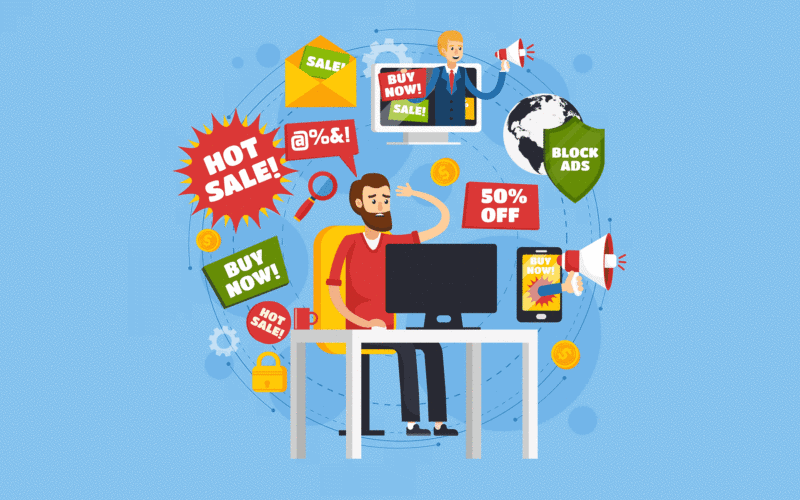
The Real-World Impact on Businesses
For businesses, especially small and medium-sized ones, the consequences of unchecked notifications go beyond a simple distraction:
Disrupting Productivity: Employees lose focus when they’re constantly dismissing pop-ups or wondering if that “urgent alert” is something they need to deal with.
Opening the Door to Cyberattacks: Phishing attempts disguised as notifications are a real danger. Clicking on one bad link can compromise your entire system, leading to data breaches or malware infections.
Wasting Time and Resources: IT teams—or worse, you as the business owner—end up spending hours cleaning up the mess caused by one bad notification.
What We’re Doing to Protect You
As a managed IT services provider in Worcester, Massachusetts, Triton Technologies takes this issue seriously. To combat the problem of Chrome notifications, we’ve made it a part of our weekly maintenance process to automatically disable Google Chrome notifications on all managed devices using our Remote Monitoring and Management (RMM) utility, ConnectWise Automate.
By doing this proactively, we eliminate the need for you or your employees to worry about intrusive notifications. This is more than a one-time fix—it’s an ongoing measure to keep your systems secure. Each week, our automated tools scan your devices to ensure settings remain optimized, notifications are blocked, and potential vulnerabilities are addressed before they can become a problem.
Beyond just disabling Chrome notifications, our weekly maintenance also includes regular updates, monitoring for unusual activity, and ensuring all devices are running smoothly. Our goal is to provide you with a secure, distraction-free digital environment so you can focus on what matters most—growing your business.
How to Disable Chrome Notifications on Your Own Computers If you’re managing this on your own, follow these steps:
Open Chrome Settings: Click the three-dot menu in the top-right corner of your browser, and go to Settings.
Navigate to Notifications: Under Privacy and security, select Site settings. Scroll down to Permissions and click on Notifications.
Turn Off Notifications: Toggle off the option that says “Sites can ask to send notifications.” You can also review the list of websites already allowed and remove any suspicious ones.
A Better, Safer Workday
Imagine a workday where your employees aren’t interrupted by constant distractions. A workday where your team isn’t vulnerable to cyber threats disguised as harmless notifications. That’s what we aim to provide for businesses across Worcester, Massachusetts.
As your trusted IT partner, Triton Technologies is here to ensure your systems are not just efficient but secure. If you’re tired of dealing with endless notifications or worrying about phishing scams, let us help. Through our proactive maintenance and cutting-edge tools, we ensure your technology works for you—not against you.